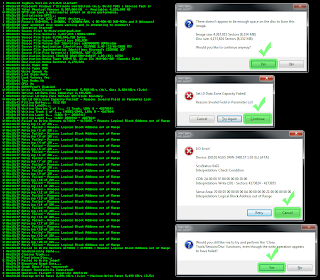A nova versão de 0800 do C4eva lançou o FW LT 2.0 com “versão 3″ para BenQ e Fat LiteOn, O Hacker Redline99 também lançou o novo programa para fazer cópia de XGD3:
“Aviso” O programa XBC não suporta mais velhos Xtreme rasgando os firmwares (os drives Lite-on são suportados).
Use abgx360 com “Stealth” para verificar a cópia.
Novidades:
* Adicionado – Auto rotações quando aparece o erro ocorrer no disco;
* Adicionado – XGD3, AP25 e Suporte;
* Adicionado – Com Jogos Ativos, Verifique os dados de jogos ou pode gravar de xgd3;
* Adicionado – leitura de arquivo DAE.bin em associação de AP25;
* Adicionado – Capacidade de drive “rescan” (ctrl-s);
* Adicionado – Suporte para iXtreme v3 BenQ;
* Adicionado – Suporte para iXtreme v3 Liteon;
É aconselhável que você começa o programa XBC sem um disco de DVD no drive.
O arquivo DAE.bin de seleção dos arquivos está mantendo e pode usar qualquer arquivo DAE.bin está no mesmo diretório do exe.
FILESONIC
Download Xbox backup Creator v2.9 Build 0345
FILERVE
Download Xbox backup Creator v2.9 Build 0345
Gravando Pelo Clone cd
1. Click “Write from ImageFile”.
2. Click “Browse”.
3. Select Your Game .dvd File And Click “Open”, Then Click “Next”. In My Case Im Using Gears Of War 3.
4. Set Your “Write Speed” To 2.4 And Click “OK”.
5. Click “Write Until the End of the Media is reached” Then Click “OK”.
6. Your Game Will Now Burn To Your Disc.
7. If All Goes Well Your Disc Will Eject And You Will Get This Message.
Vai um video de como se grava pelo clone cd !!
FILESONIC
DOWNLOAD CLO CD_5.3.1.4_Final
FILESERVE
DOWNLOAD CLO CD_5.3.1.4_Final
Gravando pelo Imageburn
We recommended that you use the latest version of ImgBurn (v2.5.5.0)
at the time of writing. Older versions may
handle this process differently and/or give a different set of
errors.
Although it is set by default in ImgBurn, please ensure that under
Tools > Settings > Write, you have “Layer Break (For DL Media)” set
to “Calculate Optimal”.
Please ensure that the layerbreak is set as 2133520 in the .dvd file.
If you already have the XGD2 (or other) layerbreak value set in
ImgBurn, the .dvd of the XGD3 ISO will override that setting and use
the proper layerbreak.
As mentioned above, ImgBurn will automatically reposition/limit the
layerbreak to 2086912 when burning to regular DVD+R DL discs.
Please see the included imgburn-xgd3-errors.png image for screenshots
of the errors you’ll encounter in ImgBurn and what to click on in
each dialog that pops up.
Step by Step:
1. Choose “Write image file to disc”, and after loading the .dvd
file, click “Write”.
2. ImgBurn will pop up a notice saying that there is not enough
space on the disc to burn the image, and asks if you would like to
continue anyway. Click “Yes”.
3. Another message might pop up saying that optimal layerbreak
position exceeds L0 capacity. Click “Yes”.
4. An error will then pop up noting that “Set L0 Data Zone
Capacity Failed”. Click “Continue”.
5. The image will begin writing to the disc.
6. Nearing the end of the write process, ImgBurn will pop up an
error at around 97% or 98% (this is what we want — it’s
intentional!). Click “Cancel”.
7. A notice will then pop up asking if you would like ImgBurn to
try and perform the “‘Close Track/Session/Disc’ functions”. Click
“Yes”.
8. Let the disc finalize, and you’re done!
VIDEO TUTORIAL !!!
FILESERVE
Download SetupImgBurn_2.5.5.0
FILESONIC
Download SetupImgBurn_2.5.5.0
LEMBRANDO QUE ESSES FORAM OS 3 MODOS ENCONTRADOS NA INTERNET PARA GRAVAÇÃO DOS XGD3
Créditos Furiagames360